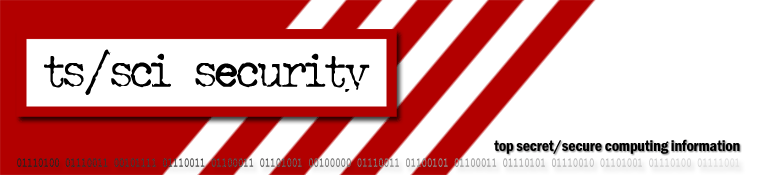How to install VMware Server on Ubuntu 7.10 Gutsy Gibbon
I recently upgraded my laptop to Ubuntu 7.10 'Gutsy Gibbon' from 7.04 'Feisty Fawn' and needed to install VMware Server again. Since my previous post was very popular in helping people get VMware Server installed on Feisty, I thought I would do the same for Gutsy for those who are interested.
There are several prerequisites before we get started. We'll need the following packages installed first:
- build-essential
- linux-headers-`uname -r`
- xinetd
Some people report having to have installed xorg-dev as well, but my system did not require it. Those who have needed to install it, says it fixed an issue with the installer failing to accept the serial number. I do not see the correlation between the two, since xorg-dev is the development libraries for Xorg X Windows system.
Anyways, we'll need VMware Server (version 1.0.4) which you can download from VMware's download site. Go ahead and grab the tar.gz or if you want, the VMware Server Linux client package that contains an additional Perl scripting and programming API's. I just downloaded the VMware Server for Linux.
Extract the tar.gz and do as follows:
marcin@thinker:/vmware$ tar xfz VMware-server-1.0.4-56528.tar.gz marcin@thinker:/vmware$ ls VMware-server-1.0.4-56528.tar.gz vmware-server-distrib marcin@thinker:/vmware$ cd vmware-server-distrib/ marcin@thinker:/vmware/vmware-server-distrib$ ls bin doc etc FILES installer lib man sbin vmware-install.pl vmware-vix
vmware-install.pl is the installation script we will need to run with root privileges.
marcin@thinker:/vmware/vmware-server-distrib/$ sudo ./vmware-install.pl
From here on, you can go ahead and accept the defaults for all options. You can view the output of the entire installation script as it went for me here. I did not run into any problems with installation except for the following, which is pretty obvious since if you read the paragraph earlier.
******** The VMware VmPerl Scripting API was not installed. Errors encountered during compilation and installation of the module can be found here: /tmp/vmware-config0You will not be able to use the "vmware-cmd" program.Errors can be found in the log file: '/tmp/vmware-config0/control-only/make.log' ********
If everything installed correctly, you should see this (always welcome) message:
Starting VMware services: Virtual machine monitor done Virtual ethernet done Bridged networking on /dev/vmnet0 done Bridged networking on /dev/vmnet2 done Host-only networking on /dev/vmnet8 (background) done NAT service on /dev/vmnet8 doneThe configuration of VMware Server 1.0.4 build-56528 for Linux for this running kernel completed successfully.
That's all for now.. You can now run vmware from the terminal or from 'the application launcher. If you have any questions or comments, please post a comment. If you've found this post useful and informative, Digg it!
blog comments powered by Disqus